How to Request Time Off From HCM Dashboard
View/download step-by-step instructions by clicking here.
Requesting Time Off in Vigor@Work
From your HR Module Dashboard, click the "My Time" icon. This will open the Vigor@Work Timekeeping Module in a new tab on your browser. (If you get a new login screen, use the email address and password, or username and password you set for the HR Dashboard.
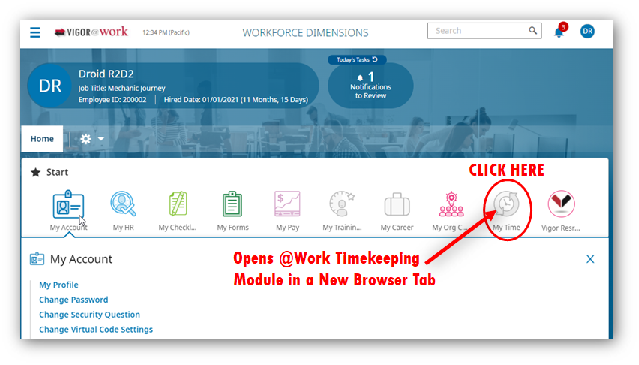
Requesting One or More Full Days Off
Time off requests may be for full days or partial days. To request one or more FULL days off, choose the "My Time Off" tile from your @Work Timekeeping page, specify the the type of time off in the pull-down menu, and click "Submit,"
In the date fields that appear, specify the start and end dates for your request and click "Submit."
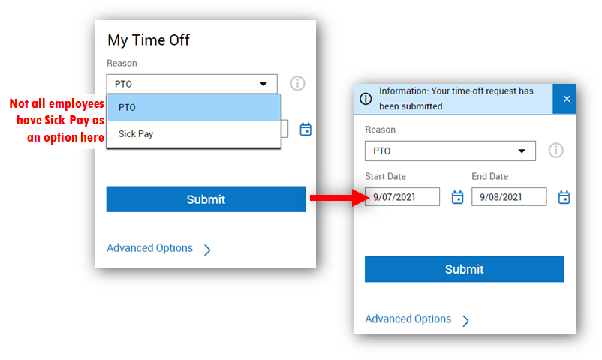
Requesting Partial Days Off (Hours Off)
To request a partial day off, click the "Advanced Options" link in the My Time Off Window.
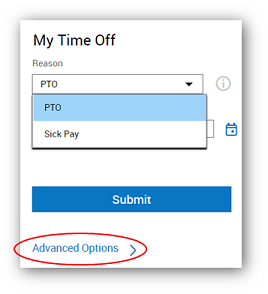
A "flyout menu" will appear. Specify the date for which you need partial time off, and click the "Apply" button.
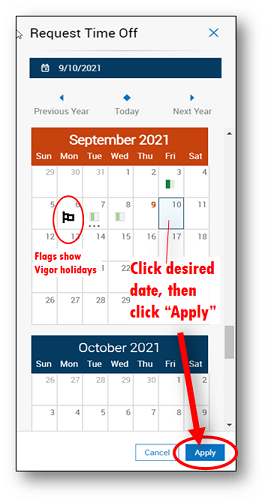
In the window that appears, choose "Hours" from the "Duration" section, and specify the start time and end time for your desired time off. Click Review.
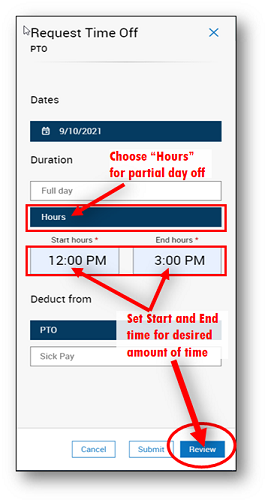
Finally, review your request in the window that appears, add any comments you want to include for your manager to see, then click "Submit." You will receive a confirmation that your request has been submitted.
Your manager will receive an alert that they have an action requiring their attention.
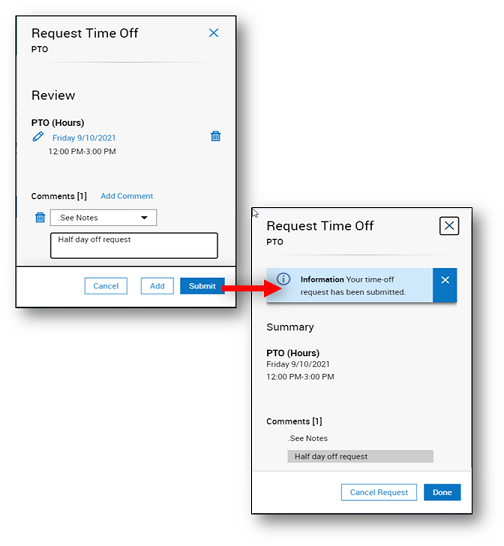
----------------------------------
Vigor@Work Support
Vigor@Work Home