How to Request Time Off - Use The Time Clocks
Requesting Time Off in Vigor@Work
This feature is not yet ready for full deployment at Vigor. For Production Employees without Vigor-provided email addresses, Time Off requests should be submitted via one of the new time clocks available at all Vigor locations.
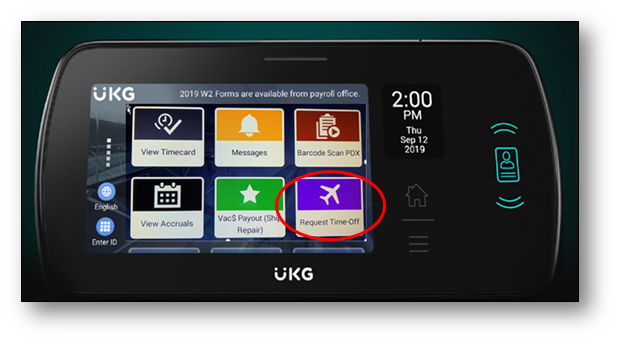
Requesting Time Off
1. Touch the "Request Time-Off" button
2. Create a New Time Off Request or Cancel a Time Off Request. Make your selection and touch SUBMIT
3. Fill in the details on the screens that follow as shown below:
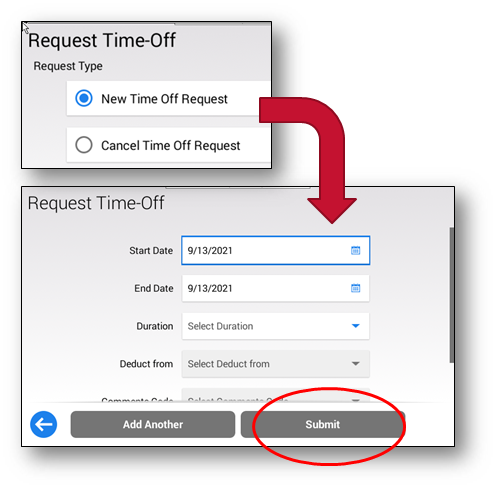
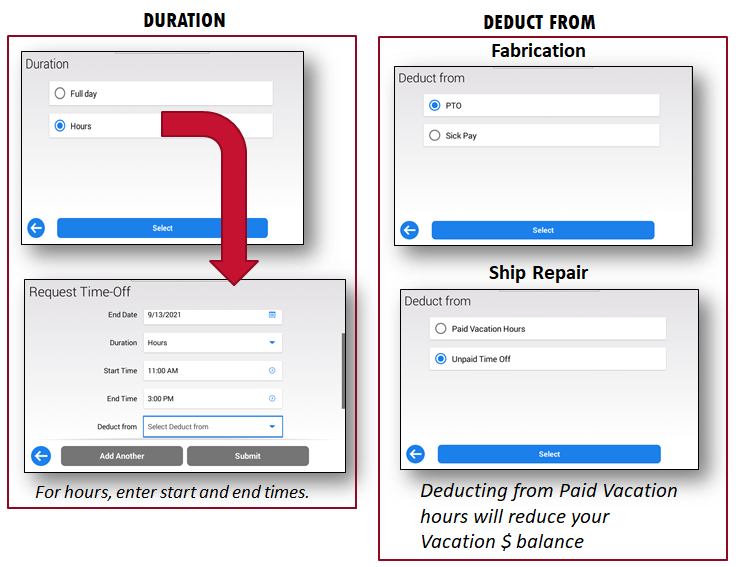
Canceling a Time Off Request
1. Enter the Start Date and End Date of the request to cancel. Click Submit.
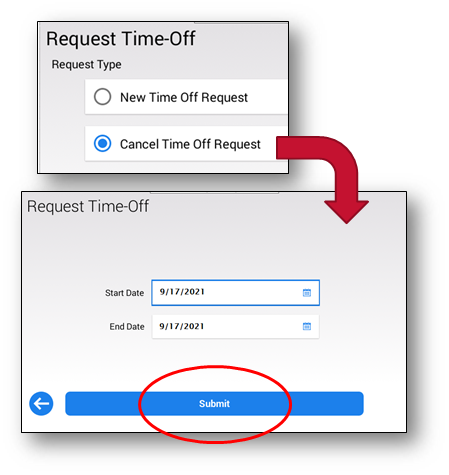
2. Select the request you want to cancel, and click Submit. Watch for the confirmation screen. Your supervisor will receive a notification.
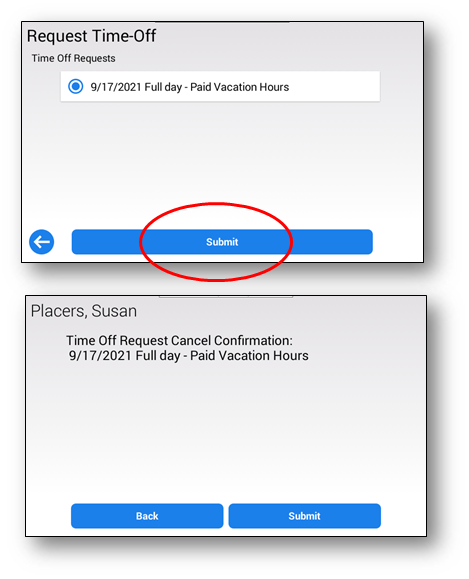
----------------------------------