See and Update My Personal Information
Keep Your Information Up-To-Date With Self Service
Access to Vigor@Work makes it easy to keep your phone, email, mailing address, and other date current. You can easily see what the system has (or is missing) and then correct any errors or fill any gaps.
View Your HR Data
From your @Work HR Dashboard, click the "My Account" icon to open a list of options available. Click "My Profile" to see your data.
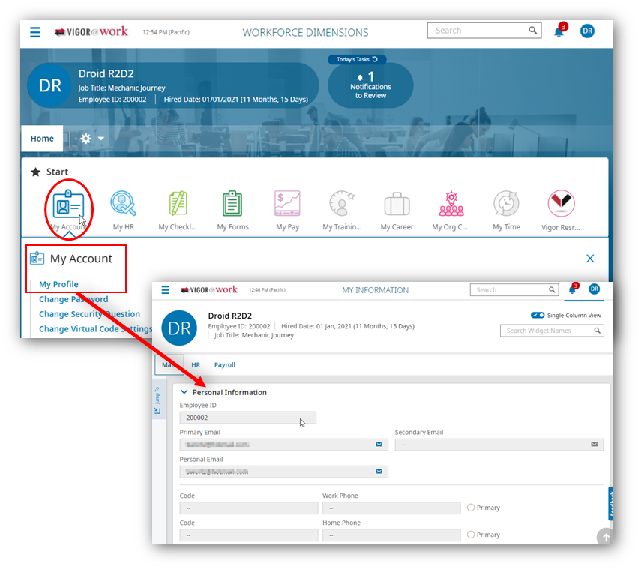
Adding or Updating Your Information
If you see errors or gaps you'd like to adjust, return to your @Work HR Dashboard, click the "My HR" icon to open a list of forms available for you to use.
Address Information
Click the "Address Change" link to open the form. Read the instructions carefully, and click "Start" to begin the process
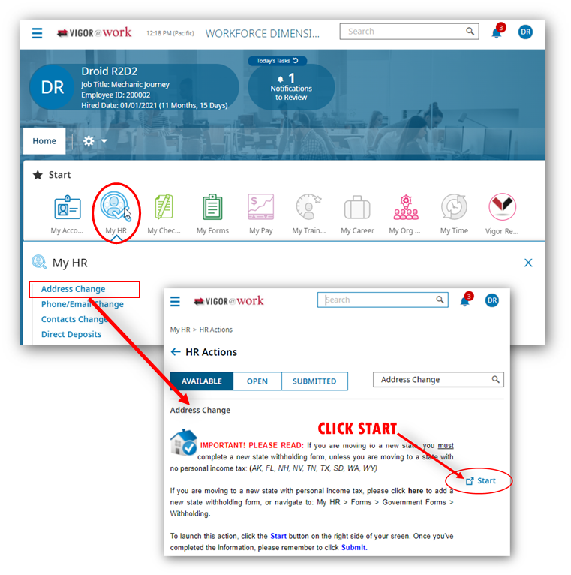
Phone or Email Change
Click the "Phone/Email Change" link to open the form. Follow the instructions and click "Start" to begin
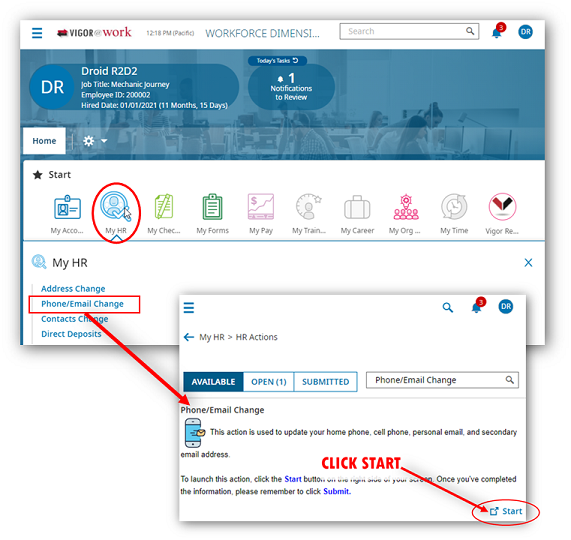
Contacts Change
Use this form to update your Emergency Contacts, Dependents, and Beneficiaries. Click the "Contacts Change" link to begin
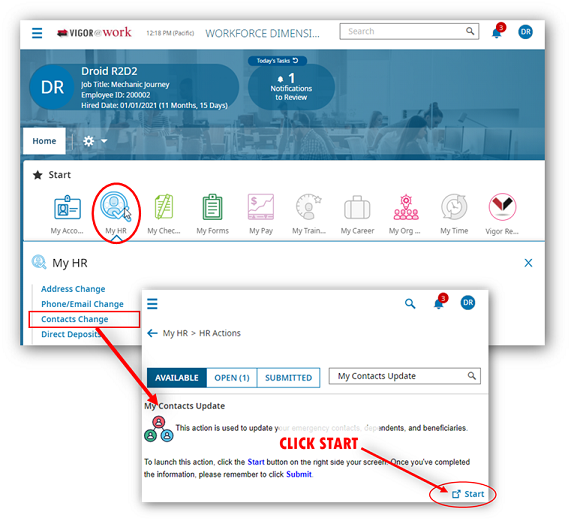
----------------------------------
Vigor@Work Support
Vigor@Work Home